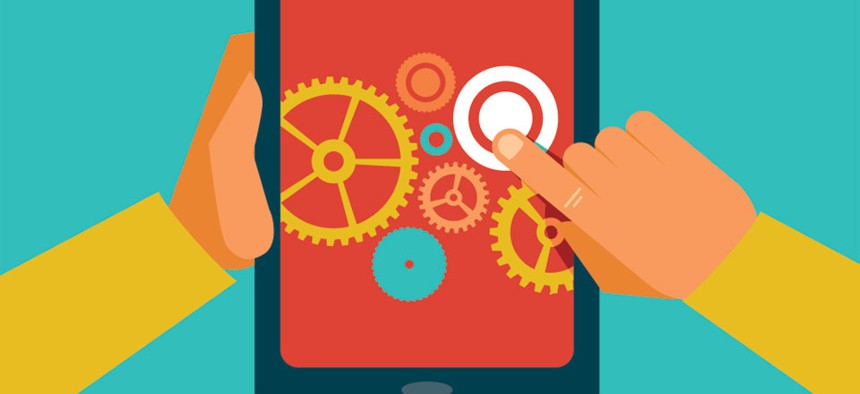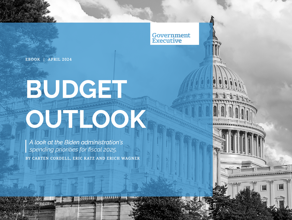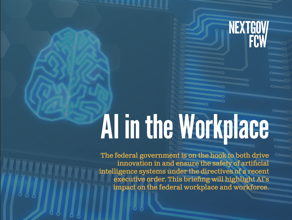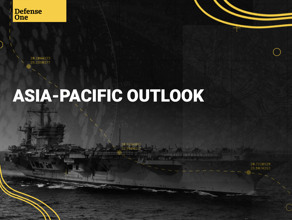11 Must-Have Apps That Can Make Your Job Easier
If you can find it, download a single-purpose app for everything you need.
A few weeks ago I talked about using a system of reward tasks and “enjoyable” activities to motivate yourself to get things done. A lot of readers asked me what tools and apps I used to keep on top of my tasks and assignments.
An email account combined with Evernote is sufficient for most people to manage their complete productivity universe. This combination offers a robust feature set: messaging, reminders, note-taking, recording, lists, writing, annotation, journaling and even photo archiving. Exactly the kind of app efficiency the voice in my head wants me to achieve: “How many apps are you going to download? Why don’t you just find a couple of apps that between them do as many things as possible?”
Over the years, however, I’ve learned to ignore that voice completely. Instead I have a somewhat contradictory task-app strategy. In combination with the tasking system I mentioned last time, I use a whole bunch of apps to get things done. Not one or two or three but around a dozen or so across three devices—phone, tablet and desktop.
My method revolves around two fundamental concepts: information direction and time frames. Information direction refers to the direction in which data flows to and from me. So email messages are incoming data, while articles I write, blog posts I edit, and other content I generate form outgoing data. Time frames refer to the duration over which a piece of information remains relevant to me.
The apps I use all correspond to a particular combination of information direction and time duration. And because there can be several such combinations—incoming email for processing later today, web bookmark for processing next week, business meeting to be planned next year—I find that particular apps handle particular combinations well.
Now let me show you how my app-heavy system works.
I’ve just woken up in the morning and I’ve used Triage to clean the 90% of my new email that is junk. Aha! I’ve just received an email from an Austrian watch brand that will be exhibiting at the BaselWorld trade fair next month. The email consists of an introductory note, a brand profile, pictures of the brand’s watches, and a request for a meeting.
I scan through the email. The brand looks interesting and I decide I would like to talk to them at Basel. Also I may edit a Made In Austria special issue next year. This contact may prove useful for that.
I immediately forward a copy of the email, via Gmail, to my business associate in New Delhi who schedules our meetings. Next I add a task in Trello to check with my associate in 24 hours about the meeting slot. I paste the body of the original email in the Trello task card for reference.
Next I forward two copies of the email to Evernote. The first one, complete with all attachments, is tagged #BaselWorld2014. The second, with all attachments removed, is tagged #MadeInAustria and with a reminder tag for Jan. 1, 2015.

The first email goes into my BaselWorld archive on Evernote. This way when I am at the conference I can scan through the #BaselWorld2014 tag to see all the brands I am meeting. Also because Evernote also stores the image attachments and brand profiles, when I later edit my BaselWorld special issue I don’t need to scramble through a bag flu of USB press kits for details.
The second email will pop up in January 2015, just around the time I start finalizing my content plans for the coming year.
The next morning my associate confirms a slot. I block it on my Google Calendar and send an email back to the Austrian brand. As soon as they confirm I fire up my favorite piece of writing software, Ulysses III, and add a new sheet, “ViennaWatch,” to my BaselWorld2014 stack. I already know a few things I would like to cover at the meeting, and I will forget if I don’t note them down right away.
The weeks and months pass. The calendar app on my phone—Cal.do—pings. I turn up for my meeting iPad in hand. I have the Daedalus Touch app on my tablet that has been synced with the Ulysses III stacks on my desktop. Wait. Who are these Austrians again? A quick scan through Evernote reminds me. I open my ViennaWatch sheet and I am ready to go. Meanwhile I run Recordium in the background to record the interview. Afterwards they ask me to send them some back copies of my magazine. I instantly add it to the ToDo list on Trello with a reminder for 10PM.

Back at the hotel room that evening I listen to the Recordium audio again. Not bad. I should feature these guys in my BaselWorld2014 report. I export the audio to Evernote and tag it with company name and #BaselWorld2014. And then I wipe Recordium clean.
Now if you’ve ever used Evernote you know that this process is needlessly laborious. I could achieve almost everything in this workflow with just that single app.
But in my experience I would rather use a dozen apps that are excellent at doing specific things, than use one app that does a decent job of it all. So how do my apps correspond to my duration-direction idea? A brief selection:
Gmail: Incoming and outgoing. Short duration. I like to keep my inbox clean and tidy. I don’t use Gmail as an archive.
Google Calendar: Incoming. Long term. I use calendars only for recurring events, and meetings and appointments involving other people. Never for tasks, daily todos and personal assignments. This is the first thing I check when I wake up each morning, and I don’t want it to be cluttered with non-essentials.
Trello: Incoming. Short term only. I use Trello for capturing daily tasks lists, and ideas that I want to execute right away. I maintain separate lists for things I have to do soon—pay taxes—and things I want to do soon—write next chapter of crime novel. Each list sub-divided into work and personal. Trello, like Gmail, is always kept clean and tidy. And never as a dump.
Evernote: Incoming. Long term. This is the database of my life. The mega dump of all information. Everything goes into Evernote. And because it is meant to be a universal receptacle, the process of inputting has to be as effortless as possible. I use IFTTT.com to achieve this. Star an email, favorite a tweet, or share a link on Twitter and it automatically adds a note in Evernote. I also use Evernote’s reminder function for long-term tasks outside a one month window.
Pinboard.in : Incoming. Short term. While I use Evernote to save web bookmarks, the links I would like to read right away go into Pinboard.in. If it doesn’t get read in a week, it will never get read. Delete.
Ulysses III: Outgoing. Short and long term. I am currently writing this in Ulysses III. Sure there are more elaborate editors such as Scrivener. But I like Ulysses’ intuitive stack structure, distraction-free writing environment, excellent use of Markdown, and its seamless integration with…
Daedalus Touch: Outgoing. Short term. I carry around my laptop only if I am expecting to get serious work done on the road. Otherwise the iPad Air and a bluetooth keyboard is plenty. Daedalus Touch is a fantastic environment to write in and it syncs well with iCloud and Dropbox.

Triage: Incoming. Short term. The most useful single-purpose app of the lot. In the time it take for my kettle to boil I can whittle down my inbox from 60 or 70 unread emails to just the 10 that matter. I’d buy an iOS device just to use Triage each morning.
Freemind: Outgoing. Short term. I’d always thought mind mapping, like oysters, was for other people. But now I’ve started getting the hanging of both. I use Freemind to map every article I write and give it structure.

Brainstormer: An app that simply tries to create free associations in your mind. Sounds ambitious at best and vaguely new age at worst. But I’ve noticed that it makes my mind wander in very productive and creative directions.

IFTTT.com: Incoming. Short and long term. Connects numerous content reception channels—Twitter, RSS feeds, Gmail, Facebook—to Evernote. Simply makes recording data effortless.

In summary, I’ve realized that the more I give each app a clear role, and I stick to that role, my work flows stay smooth and unambiguous. With discipline, the sheer number of apps stops becoming a factor. Information appears manageable, and I use my limited mental capacity to tick off tasks one after the other.
Some pointers when choosing apps:
- Store one thing in one place. Besides backups of course.
- Multi-platform is nice to have.
- Apps that remind you of stuff can be more useful than apps that store things nicely.
- The more frequently you use an app, the lighter, more user-friendly, and clutter-free it should be.
- Don’t be afraid to experiment with new apps.
- Apps that can be activated via email are nice.
- It must be easy to tell apart things with deadlines and things without.
- What is the most important activity in your work flow? Invest the most in apps that help in that activity.
- Remember only what you have to. Dump the rest in an app. Of course.
Reprinted with permission from Quartz . The original story can be found here .
( Image via venimo / Shutterstock.com )